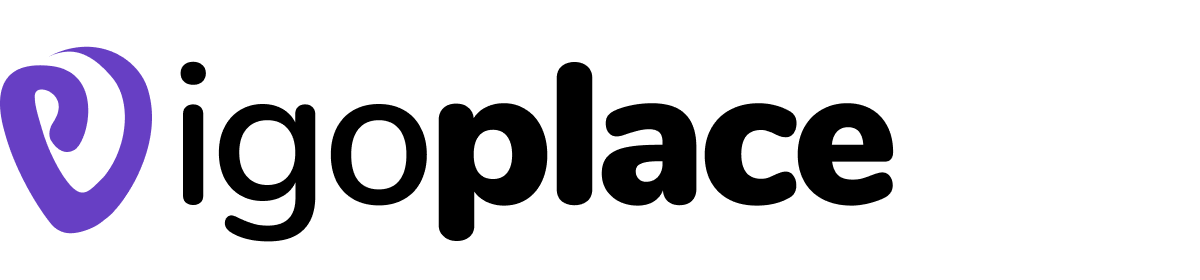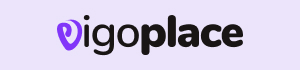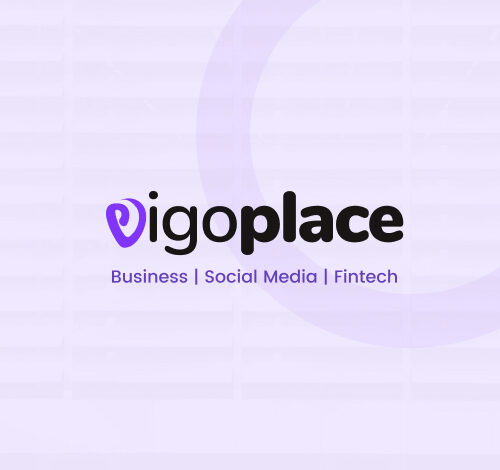
Tips for a Better Gaming Experience
Tips for a Better Gaming Experience, Due to their ability to provide an immersive and fun gaming experience, gaming consoles have become an essential component of many people’s entertainment settings. You should adjust the settings of your gaming console to suit your own requirements and tastes if you want to get the most out of it. We’ll go over several options and pointers in this tutorial to improve your gaming on well-known gaming systems including the Xbox, PlayStation, and Nintendo Switch. Explore a good gaming device by pressing on the link Jumia tech and find more awesome post with
info tech .

General Settings for Gaming Consoles
1. Display Settings
The first step in optimizing your gaming console is to adjust the display settings. These settings can significantly impact your gaming experience, so it’s important to get them right.
Resolution: If your console and TV support higher resolutions (e.g., 4K or 1080p), make sure to select the highest resolution your TV can handle for the best graphics quality.
Refresh Rate: If your TV supports it, select a higher refresh rate (e.g., 120Hz) for smoother gameplay. Not all games and consoles support this, so check compatibility.
HDR: If your TV supports High Dynamic Range (HDR), enable it for more vibrant colors and improved contrast.
Calibration: Use your console’s built-in calibration tools to adjust brightness, contrast, and color settings to achieve the best picture quality.
2. Audio Settings
Audio plays a vital role in creating an immersive gaming experience. Adjust your audio settings to get the most out of your gaming console.
Sound Output: Choose the appropriate audio output, whether it’s through your TV’s speakers, a soundbar, or a gaming headset. Make sure the chosen output is correctly connected and configured.
Headset Settings: If you’re using a gaming headset, adjust settings like chat and game audio balance to suit your preferences.
Surround Sound: If you have a surround sound system, make sure it’s configured correctly for a more immersive gaming experience. Some games support Dolby Atmos or DTS:X for an even more immersive audio experience.
3. Network Settings
A stable and fast internet connection is crucial for online gaming and downloading updates. Ensure your network settings are optimized for gaming.
Wired Connection: Whenever possible, use a wired Ethernet connection for better stability and lower latency. If using Wi-Fi, position your console as close to the router as possible.
Port Forwarding: To reduce latency and improve online gaming performance, consider configuring port forwarding for your gaming console. Consult your router’s documentation for instructions on how to do this.
Quality of Service (QoS): Some routers allow you to prioritize network traffic for gaming devices, ensuring a smoother online gaming experience.
4. Controller Settings
The controller is your primary interface with the game, so customize it to your liking.
Button Mapping: Some games and consoles allow you to remap controller buttons, which can be useful if you have specific preferences or accessibility needs.
Vibration: Adjust the controller’s vibration intensity or disable it if it distracts you during gameplay.
Sensitivity: Fine-tune the sensitivity settings for the thumbstick and triggers to match your playstyle. Some games also offer sensitivity settings within the game itself.
5. System Settings
In addition to display, audio, and network settings, there are general system settings that can enhance your gaming experience.
Power Management: Configure your console’s power settings to strike a balance between energy savings and quick startup times. In some cases, you can enable features like “Instant-on” mode for faster access to your games.
Storage Management: Keep an eye on your console’s storage capacity. Consider investing in an external hard drive if you frequently run out of space.
Software Updates: Ensure that your console’s operating system and games are up to date. These updates often include bug fixes, performance improvements, and new features.
Parental Controls: If you have children, use parental control settings to restrict access to age-inappropriate content and manage screen time.
6. Gaming Accessories
Consider investing in gaming accessories that can further enhance your gaming experience:
Gaming Headset: A quality gaming headset can provide better audio quality and immersive sound.
Controller Charging Station: Keep your controllers charged and ready for action.
External Cooling System: If your console tends to overheat, an external cooling system can help maintain optimal temperatures.
Gaming Chair: A comfortable gaming chair can make long gaming sessions more enjoyable.
7. Game-Specific Settings
Finally, don’t forget to explore in-game settings. Many games offer options to customize graphics, controls, and audio to suit your preferences. Experiment with these settings to find what works best for you in each specific game.
Discover more from Infotech
Subscribe to get the latest posts sent to your email.